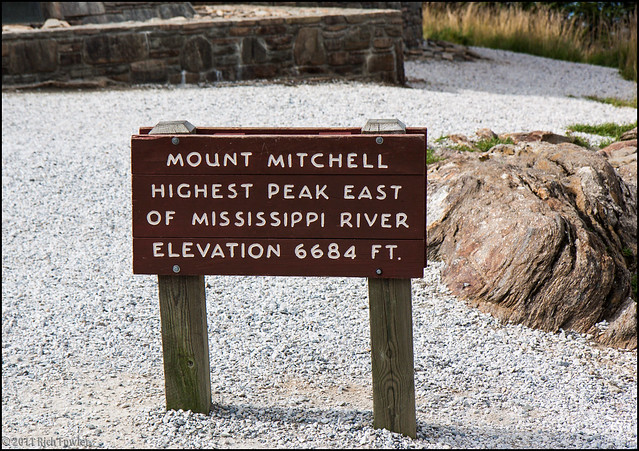Whenever I travel, I learn some new lessons about what works, and what doesn’t. Here’s my list for the London trip.
Now watch me totally over-analyze everything I packed.
The Best Camera Bag That Isn’t a Camera Bag
Camera Non-Bag: The Mountainsmith Kit Cube is very clever, and very useful. But, it comes with a couple of caveats. First, you must pad the bottom of the cube with something.
My backpack fell on the stone floor at Parliament when I was going through security, and it messed up my Zoom lens because the bottom just doesn’t have enough padding. It’s also not very rigid, which is both a blessing and curse. Rigidity would give it some more strength, but it would also lose its flexibility, which is its strong point.
So while it’s a great carrying alternative, keep in mind that it needs extra padding. I’ll probably go get some 1-inch upholstery foam or something.
There’s also an annoying leather bit that covers the adjustable cord that I immediately cut off. I have no idea why it’s there, as all it does is make it difficult to adjust the cinch for the cover.
With those caveats, the Kit Cube is awesome, because it’s compact and stealthy. It is the anti-camera bag, everything I’ve ever wanted. It fits into whatever bag you want to stuff it into, and it does so quickly and efficiently.
If you do any kind of photography, I highly recommend it… with those caveats.
Storing and Moving Money
The Eagle Creek Silk Neck Travel Pouch is really comfortable, but for the love of all that’s good, hand wash it in a sink, or put it in a mesh bag if you’re going to put it in a washing machine.
I just dumped mine in the washer, set it on hand wash, and the cord wrapped around the agitator and got ripped out. So I had to buy another one, because it happened the day before I left.
Doh.
After all of that, I only used the Neck Pouch when I was flying.
It’s too much of a pain to use for everyday stuff. It is small enough that I’ll probably use it again when I go overseas, because it was great for use on the plane.
Money Belt: Left it at home again. It’s a pain to rub my belly every time I want to buy something. Maybe I’ll get rid of it one of these days.
I used a chain wallet instead that I bought for my big Japan trip 4 years ago. It works really easily. Just loop the chain around a belt loop, and stop worrying so much. It’s big enough to handle even the most ridiculous currencies. It also looks kind of cool.
One huge mistake that I made was carrying traveler’s checks. I got ripped off on the exchange rate, and generally they’re an anachronism.
My credit union now has a special debit card that you can put a fixed amount of money on just for travel. The idea is that if it gets lost, someone can’t clear out your entire account. Sounds like an interesting idea, but I don’t know how practical it really is.
The best deal I got on currency exchange was from my credit union before I left.
The next best deal was using my debit card at an ATM. There are a ton of FOREX shops all over the place, but keep in mind that you are the source of their profits.
Protecting Electronics
I love the sleeves for laptops from Waterfield Designs. I have one for my Vaio laptop, and I picked one up for my Xoom tablet as well. I use a leather case from KeviKev.com for my Xoom, and I used the measurements from that to get a custom sleeve to fit the Xoom from Waterfield Designs.
It’s a bit on the overkill side to use a case and a sleeve for the Xoom, but I don’t want to break it.
Another great pickup from Waterfield was the sleeve case for my aging Nexus One. It has an extra pouch on the back, where I stuck an extra battery when I was flying, and my Oyster Card when I was in London. Very handy.
Dealing With Liquids
GoToobs from Humangear are awesome. They come in 3 oz (88ml) and 1.25 oz (37ml) sizes, which run for ~$8 and $5 each, or come in 3-packs.
They are a little expensive, but they are silicone, so they can take a lot of abuse, and they don’t leak. The tops have a good strong lock, too, and you can remove the tops to reveal a wide mouth that makes them easy to fill with whatever liquids you need to fill them with.
The opening they squirt through is covered by a thin layer of silicone with a + shape cut in it, to minimize leaking even further. Seriously, these guys thought this stuff through. I found them at a local luggage store, and at the Container Store.
I have used the cheaper containers before, and there’s just no comparison. You get what you pay for. Really.
The Container Store also carries legal and letter sized reinforced plastic pouches for ~$4 each that are an absolute steal. They’re waterproof enough and will hold a lot of clothes, or in my case, books, and are a heck of a lot cheaper than the Eagle Creek packing cubes.
They’re in the office supplies section of the Container Store.
I wanted those bags because I wanted to protect my books, etc. from anything that happened to rupture in my suitcase, but I can easily see using them for clothing. They won’t hold quite as much as the Eagle Creek pouches, but they’re cheap.
The Container Store also has some heavy plastic carrying bags for carrying liquids, which I used to transport my liquids, like energy drinks, GoToobs, Woolite, soaps, sunscreens, hair gels, and the like. I wanted to make sure that stuff didn’t leak out of the plastic bags they were in and get all over my books, which were in the legal sized reinforced plastic pouches.
Sounds anal? Well, yeah. But none of my stuff leaked.
Power Converters, Travel Adapters, and Charging Electronics
This was a major headache for me, because I stressed out about it a lot before I left. I really wanted to reduce the amount of crap I was carrying. I loathe carrying a bunch of adapters for my electronics. Also, since I was going to the UK, which has funky power plugs, I needed a solution for that as well.
Brookstone makes a very good universal travel adapter that comes with two USB ports. It’s almost perfect for traveling anywhere.
I say almost, because it has this hinged cover over the US input side, and my laptop wouldn’t plug in, because the blades hit the hinged cover right at the hinge. Bad design on that part. Everything else I own plugged in just fine, but everything else I own is 2-pronged, so I have no idea if it supports 3-pronged cords. The glowing bit from the USB ports was kind of annoying at night, but I got used to it.
For my laptop, I got a plug adapter at Radio Shack. Worked just fine, but cost $20.
I bought and returned a power converter. I didn’t need 120 volt power, and the weight on those things is just nuts. Even the good ones break constantly.
Look at your electronics. If they can’t take 240 volts, just leave them at home. Most decent electronics can handle 240V, but read the label.
A $15 CyberPower retractable USB cable set from Wal-Mart was a great buy. It came with adapters that would fit micro-USB 5-pin, 8-pin, 5-pin mini B USB, and USB B– the square USB end that connects to printers and scanners. The cord got a little bit twisted over two weeks of heavy use, but it was $15. It still retracts enough for my needs, and it still works as a recharging cable.
With the USB cable, I could recharge my Nexus One without carrying the power plug for it. The plug that was Motorola-sized, however, would not charge my Motorola Razr (my backup emergency phone), because that requires 12 Volts.
Motorola is the bane of my travel existence.
My Xoom also won’t recharge over USB. It will only charge over a skinny pin plug that uses 12 volts as well. So that was 2 chargers I had to carry, plus one for my GeekPod as well. Someday I shall overcome this by replacing this stuff with stuff that uses USB to charge.
For $8, I found a USB cable with a plug on the end that allows you to plug in all kinds of phone and USB connectors to charge all kinds of phones. It doesn’t have a brand name. I got it at Intrex Computers, a local chain. I didn’t use this much, but what was great was that this gave me the microUSB plug I needed to fit into my old BatteryGeek GeekPod cable, so now I can charge my Nexus One with my GeekPod, if I need to. I can also use the Nintendo DS tip I have from the GeekPod to plug it into the USB cable so I can charge the DS with my laptop, so there you go.
All of that fits in a tiny bag, doesn’t weigh much at all, and that’s what matters the most.
Clothes, or OMG Cotton is SO Evil!
I learned some valuable clothing lessons from my long Japan trip in 2007, the most important of which is: COTTON IS EVIL. I love the feel of cotton, but it is the Devil’s work to have in my travel bag.
If I wash it in the sink and hang it up, it will not dry in one day. It may not even dry in two or three.
It does not breathe.
And Cotton shows sweat. It really shows sweat, so it makes me look gross when I’m exerting myself.
Cotton’s only saving grace is that it feels really good. Until I start hiking, carrying a load of any kind, and start sweating, of course.
And that’s what I do when I’m in travel and tourist modes.
So that’s not good enough.
For this trip, I vowed to make all of my clothing lightweight, synthetic stuff that breathes, dries quickly, doesn’t show sweat, and washes easily.
Socks: Balega. A joint North Carolina/South African operation. The socks are made of Coolmax, so they breathe, are easy to wash, and dry fast.
Boxers: Ex Officio. Best boxers ever. I bought 5 pair, because I don’t want to wash underwear every night. I washed 2 pair at a time. 1 packet of Woolite would do 2 boxers, and they dried overnight fabulously. I wear these even when I don’t travel. They’re really comfortable.
Shirts: I went with a variety from The North Face and Scott E-Vest. All were some kind of breathable nylon/Coolmax material. Some were long-sleeved for sun protection, some were short-sleeved for knocking around the room. Golf shirts from Scott E-Vest were great for looking dapper. All washed up fast, and dried overnight.
Pants: I used to use the Scott E-Vest travel cargo pants, which were linen, but they don’t make those anymore. It’s just as well, because linen pants don’t hold up to my kind of travel abuse.
I replaced them with The North Face Paramount Peak pants in 3 colors: a light khaki color, a mustard-brown color, and a dark green. All have zip-off legs for conversion into shorts, all have built-in nylon belts, so they don’t set off security scanners, and all come with one zippered side pocket, for storing those small things that like to fall out of pockets.
They also have a pair of Velcro cargo pockets, which are useful as well. The top pockets are a little too shallow for my taste, so things can fall out of them. But I’ve only ever lost one thing from them, and I found it rather quickly. I like the older version better. It has much deeper pockets.
All in all, they’re great pants. They shed stains, but not rain. If you’re caught in the rain, they will protect you for about a minute or so, then they’ll get soaked. But they dry in a hurry, so it’s not a big deal.
Jackets: I didn’t need my Polartec vest. I used my old L.L. Bean Gore-Tex jacket the most, but it’s showing its age. Newer rain jackets really are rubbish. They all feel like I’m wearing a trash bag, and for $100, that’s a rip-off. You don’t even get Gore-Tex for that. I wore my Scott E-Vest micro-suede jacket on the flight to keep warm and to carry extra stuff, but it’s not really rain gear.
I bought a $5 poncho at Dick’s Sporting Goods just in case. I never used it. It was just wasted space. I’m sure it’s useful for something, but I don’t know what.
I’ve already documented my problems in finding a decent umbrella that will also cover me properly. The drugstore umbrella is always a bad idea, although I suppose it beats being rained on, but not by much. The £Â15 Marks & Spencer’s umbrella was better, but it was bulky, unwieldy, and a royal pain in the butt to carry around.
I want to find a small umbrella that unfolds to a huge size. Surely someone makes such a thing.
Misc. Clothes Stuff: I wholeheartedly endorse clothespins with hanger hooks. They’re easier to carry than clothes hangers. I carry ~8 of them. Makes hanging wet clothes a breeze.
Also, it’s a lot cheaper/easier to just pour Woolite into some GoToobs than to carry around the little pouches.
Tech
Cameras: I dithered at first about taking my Canon Rebel with me, but I’m glad I did. It took great pictures.
The main lens I use is a 17-55 F2.8 EF-S lens by Canon, which is perfect for shooting with an APS-sized sensor digital Canon SLR. The Rebel has a field of view cutoff that leads to a magnification factor of about 1.6, so that gives me a 24-80mm equivalent lens. It’s not one of Canon’s L lenses, so it has a plastic body instead of a metal body, but if you take care of your gear, it shouldn’t be an issue.
The 80-200 F2.8L is monstrously heavy, and turns into a 120-320mm lens. It’s marginally useful, especially if you drop it. It weighs 5 pounds, which doesn’t sound like much until you have to carry it all over the place.
Next time I would make sure to bring a lens brush, to remove all of the glass bits right away. Would I take the big zoom again? Depends on where I’m going, and for how long.
Computers: Lighter laptops are always better. My Sony Vaio Z is old, but it weighs less than 3 pounds, which is great for carrying. Of course, buying a spare battery kind of ruins the whole purpose of getting a lighter computer, but since there weren’t any power ports on the flight, I didn’t have a choice in the matter. Just finding a Sony battery for a computer that old was a pain.
The Motorola Xoom got used a lot, because of free hotel WiFi. Irritatingly enough, even though I have accounts with my Kindle and Google Books, I could access neither from the UK. So even if I wanted something new to read, I was out of luck.
Seriously, what’s the point of having these services for travelers if they don’t follow us where we go? It’s bad engineering from where I’m sitting. I suppose we should blame the lawyers for making deals that hurt consumers.
Getting a SIM card for the Nexus One was relatively simple, and I never used up all of my data. Vodafone was cheap. Much less hassle than trying to do it in Japan.
Bose Noise-Canceling Headphones: Bought these 4 years ago. Best $300 I ever spent. Wish they were smaller.
Google Maps. Don’t Leave Home Without It.
Having Google Maps on my phone was a real lifesaver. That’s something that I’d highly recommend for any future travel– a smartphone with a good data plan and Google Maps. Android over iPhone, because the iPhone version of Google Maps pales in comparison.
I would star the places I wanted to see in the morning on my Xoom, then find them on my Nexus One as I wandered about during the day. I used the navigation feature to figure out how to get there by train.
It’s really easy.
Amazingly, stupidly easy.
I could get a walking route, a driving route, or a mass transit route to wherever I wanted to go. The mass transit routes sometimes had good timetable info, too.
Odds and Ends
Oyster Card: Order yours six weeks before you leave for London, because the mail there is slow. It’s highly useful, and will save you a bunch of money.
Heathrow Express: It’s a lot faster and easier than using the Piccadilly Line to go to Heathrow. It costs £Â18 if you buy the ticket at Paddington/Heathrow, but if you buy online, it’s only £Â16. It’s £23 if you buy a ticket on the train. (So at least buy it at the station if you can!)
It’s a nice ride, and on top of that it’s an express, so you don’t have to stop at a bazillion stations along the way. You also have a place to put your bags, and you get a seat to sit in, plus WiFi. Those are all things you don’t usually get on the Piccadilly Line.
Food is Expensive in London. Everything is Expensive in London.
London is ungodly expensive. Pounds aren’t dollars, so if you’re not careful, you can get lulled into thinking, “Oh, it’s only £Â10 for dinner.” That’s $17.50, buddy. Those “cheap” £Â10 meals can drain your wallet in a hurry. That’s why I liked Base2Stay, because I could buy grocery store food and cheap food and stick it in the fridge. I saved a few dollars that way.
Marks and Spencer’s, the Cooperative, Gregg’s, Pret-a-Manger: all have lots of sandwiches and other food for cheaper than you’ll pay in restaurants. The Cooperative has better deals than M&S, and often has deals on soft drinks. I saved 20p on Fanta Lemon Ice there, and by eating some sandwiches instead of eating at restaurants all the time, I saved some money.
I loved the porridge in a cup from Gregg’s and M&S. Just add boiling water, stir and eat. I preferred the Golden Syrup flavor. £Â1 per cup. Not cheap, when you consider that I can get 4 weeks’ worth of oatmeal for $6 in the US, but that was my morning luxury.
I Still Hate Audio Guides
I began to loathe audio guides in London. All they did was get in my way and gum up my gear– especially my camera. The worst offender for entangling my gear was the multimedia guide at the British Museum, which had a little plastic pen that swayed around and clattered into things constantly. I really wanted to pitch it.
The most obnoxious use of audio guides was at Westminster Abbey, where if you didn’t get one, you didn’t learn a thing. Even the map had information removed so that you had to use the audio guide. I refused to rent one out of anger. At that point, I had had it.
More Miscellany
Clear expandable file: It’s really handy for those receipts.
Mead 5-Star collapsible 3-ring notebook: It was really handy. I removed the reinforced college-ruled paper, and replaced it with plain 3-hole copier paper. It took up very little space. The rings are on the outside of the notebook to keep the form factor small, and since you can use whatever paper you want, and however much you want, it’s very flexible. I used a lot of it for JLPT studying.
Inflatable Neck Pillow: I didn’t use it. I probably should have. My neck hurt like a sore tooth on the flight back.
Royal Mail: OMGEXPENSIVE. Even postcards are outrageous to send back. I’m never using that again, and I don’t recommend it. It’s cheaper to just buy another suitcase and deal with the airlines. No, really, I’m serious. I had to send some books back, and while the people at the Royal Mail are very nice, the prices are outright robbery.
In the end, I wound up carrying more stuff than I’d like, but it wasn’t as bad as the 2007 Japan trip. Still, I had a full pack on my back, and a full bag, but a lot of it was books for studying for the JLPT.
One day, I want to be able to carry one little bag as I travel, but since I love my technology and photography, I think that day is still far off.